
Confluence by Atlassian is a workspace where individuals and teams can create, share, and collaborate around documents. It’s like an internal website for your business where processes, documentation, and knowledge is stored and can help you run your business more efficiently. I signed up for Confluence’s free plan (which is great for small businesses with up to 10 users). Confluence has not only helped me streamline my workflows, but also freed up mental energy so I can focus on larger, more strategic goals and planning.
Confluence’s pricing plans: Click here to view
Features and Interface
Confluence has a variety of features including file storage, spaces, pages, and apps/integrations.
Confluence’s Features: Click here to view
Here’s a preview of what the interface looks like when you’re creating a page in Confluence. It has similar features to Microsoft Word or Google Docs, but also has extra options such as layouts, an expand feature, and status labels.

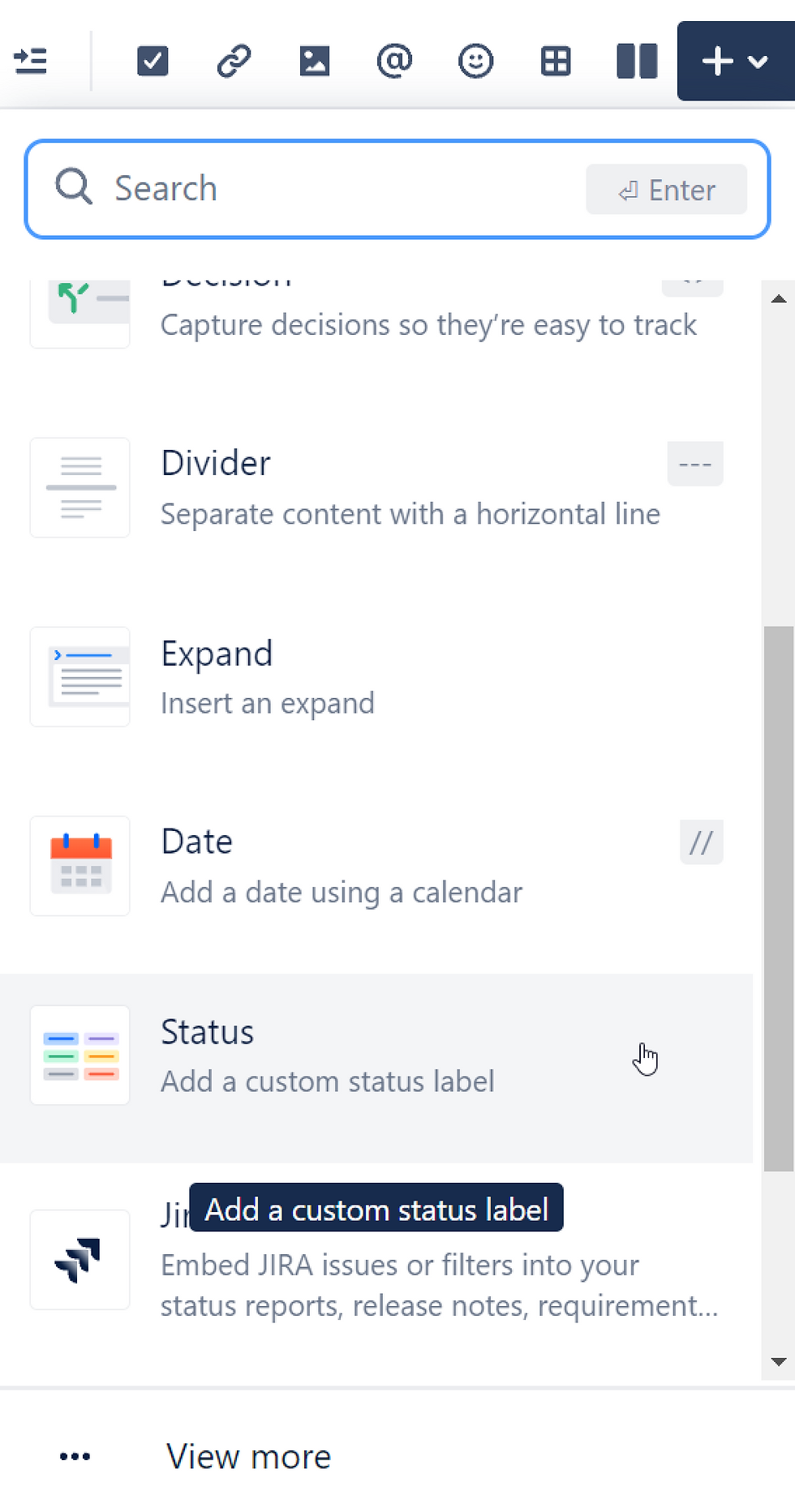
Adding Spaces and Pages
A great way to get started is to create a space. The free version includes unlimited spaces and pages, but for my business I just created 1 space. The number of spaces you create will be based on your business needs and how much information you have to store and organize.
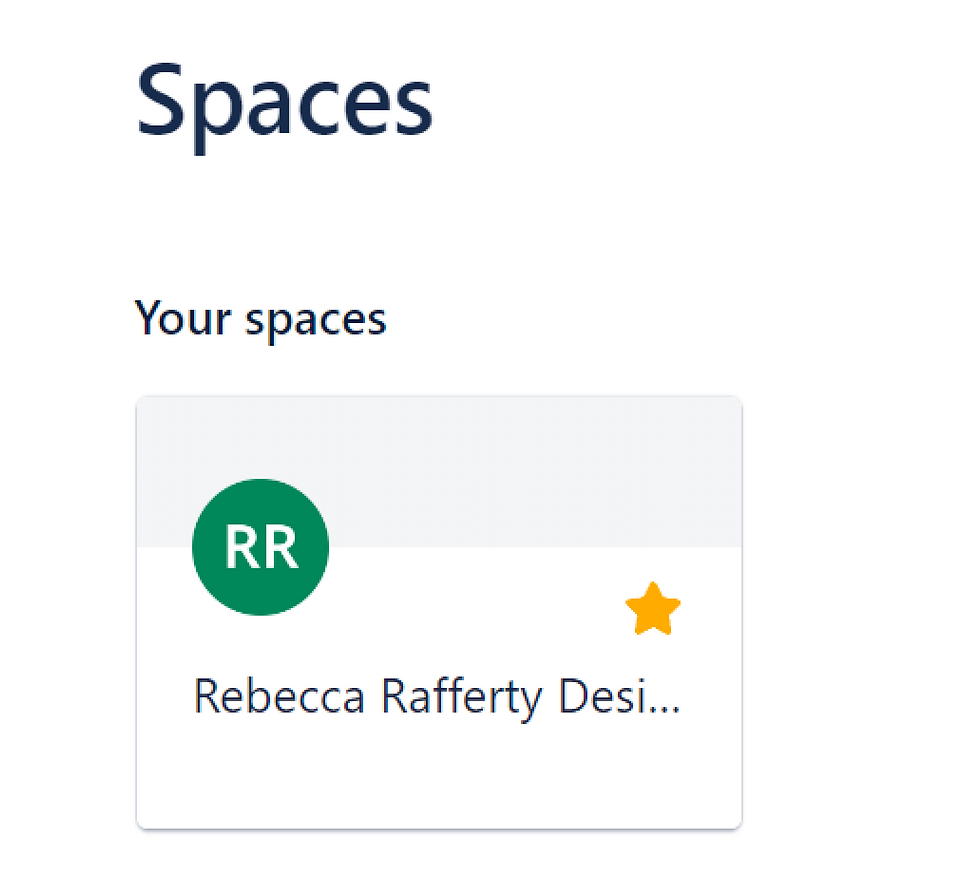
From there, I’d recommend setting up your main pages. Think of these like Dashboards, or if you have a business website, like your main pages that are shown in your navigation. Below, you can see the main pages that I created for my business. To add a new page, click on the “+” symbol in the left panel next to “Pages.”
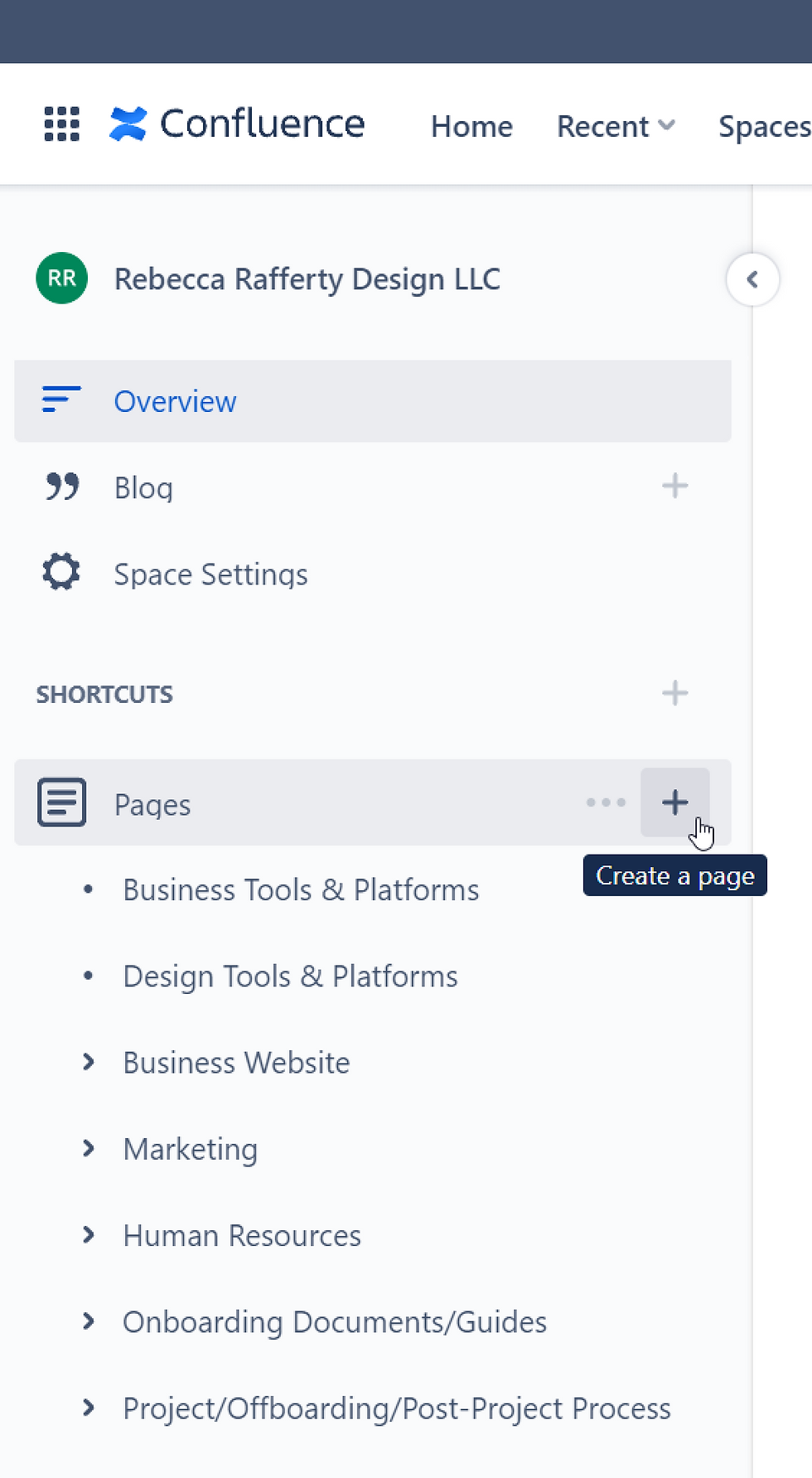
On each main page, I include things including links to external resources that I use frequently, links to documentation that I store in Google Drive, and links to subpages in Confluence. From these main pages, I can easily navigate to everything I need on that particular topic.

Adding Sub (Child) Pages
You can add sub (child) pages to your main pages when you have a lot of information on a particular topic. To add a subpage, click on the “+” icon next to your main page. A new page will appear and you can give it a title. Your new page will appear under your main page as shown below:
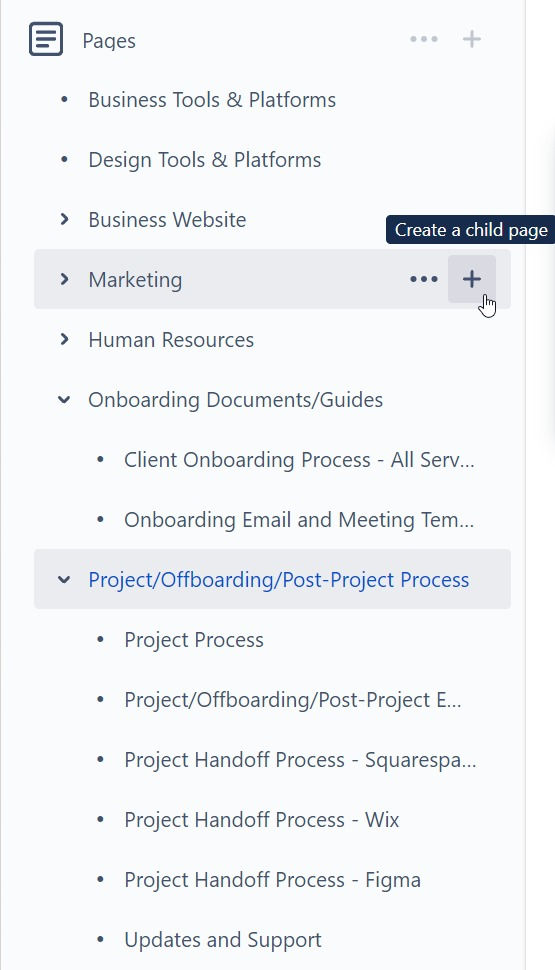
I use my subpages for creating detailed guides, processes/procedures, templates, and for storing content. For instance, I have a brainstorming page for each of my Blog post topics, where I outline content ideas, brainstorm keywords, and track my posting dates. These sub (child) pages not only appear under the main page in the navigation, but are also displayed as links on the main page.

Using Confluence to Organize Business Documentation
Let’s take a look at how to use Confluence for business documentation! It can take a while to get all your documents in one place and up-to-date. I created a lot of documents and processes before launching my business. During my first two official projects, which are just wrapping up now, I realized almost every document needed to be updated to improve my client experience. I prioritized getting all my documents and content (these either live in Confluence, Google Drive, or my website) linked to one Confluence page. I now have a designated spot where I can find every business document and its status. As you can see in the image below, I still have a ways to go on getting everything up-to-date.

I think this is a reality for a lot of businesses. At this point, I have sufficient documentation for future projects and can refer to previous emails and my current documentation. I carve out a little bit of time each week to work on my documentation and update the status of each document as I go.
If you offer a variety of complex services like I do, getting all your procedures, tips, and resources out on paper (or should I say online) is a huge relief! 😊
Creating Guides
I absolutely love Confluence for creating in-depth guides and tutorials. I recently transferred ownership of a Squarespace website that I designed to my client. I had my Squarespace handoff guide up on my computer and walked my client through everything during a phone call, including accessing her Squarespace dashboard and website, signing up for a payment plan, getting her domain name, and accessing billing, subscriptions, and permissions through her account.
Having a reference with visuals helped me focus on my client rather than trying to remember all the steps or figure them out on the call. Her website was live the next day!
Here are a couple tips that I used when creating guides.
1. Use the layout tool to create 2 sections. On the left, I have a title for each step along with links to any resources that I need.
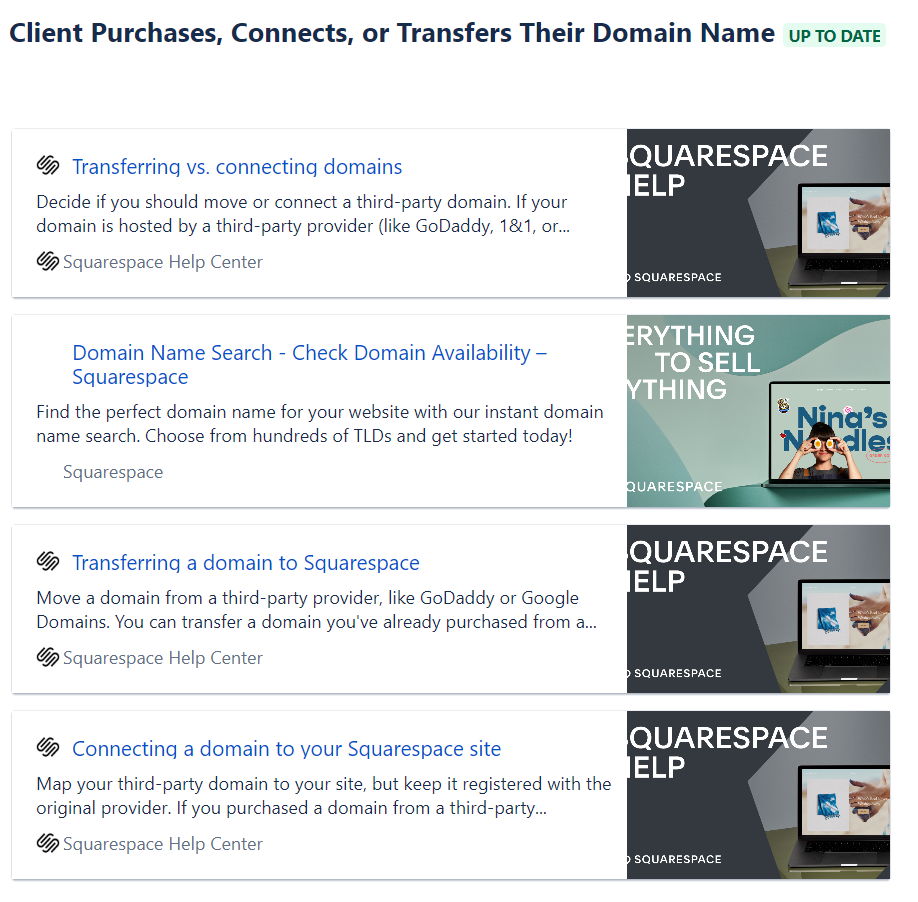
2. On the right, I include step by step instructions, highlighting key information, and using the “Expand Feature” for images.

While there are a lot of helpful guides out there already, I like consolidating all the necessary information that I need so it’s in one spot, as well as adding visuals to help illustrate the process.
Creating Templates
Confluence has been a great place for me to create email and meeting agenda templates. While I enjoy and think it’s important to add a personal touch when communicating with my clients, there’s certain information that needs to be conveyed to most clients and that’s best communicated in a direct and clear way. I create the email templates in Confluence and leave spots where I can highlight specific information that’s relevant to my client’s project as well as room for a personalized message. When I’m ready to send an email, I copy and paste the template into an email and customize as needed.
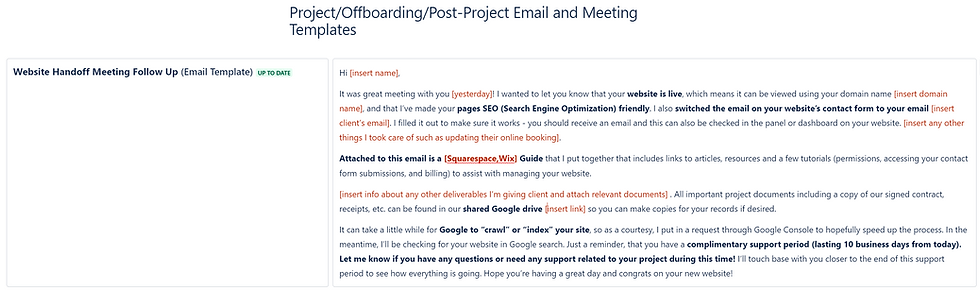
Final Thoughts
Confluence has been so helpful for my small business! Even though it’s just me, I have a lot of documents including Scopes of Work templates, contract/agreement/policy templates, email/meeting templates, a pricing spreadsheet, and process/guide documents. While not all of these documents live in Confluence, they all link to my Confluence workspace. It’s wonderful to be getting everything streamlined.
I would strongly encourage you to try out Confluence for your business! Like Jira, it’s one of Atlassian’s products. If you’d like to learn more about Jira and how I use it in my business (Jira serves a different purpose than Confluence, but they work so well together to achieve different business goals), check out my blog post:
Project Management for Small Businesses: Launching Your New Business and Website: click here to view.
